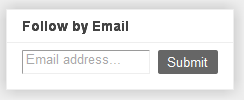Add Open Graph Protocol Meta Tags to Blogger

The Open Graph Protocol help web pages to integrate into social graph. It combines all the unstructured data of a page into a structured information so that the page can be defined how it will be represented on social networking sites. According to Facebook, if you include Open Graph tags, you will have the ability to treat your page same as Facebook Page . If you have added Plus One button and/or Like button then you may want your page to get integrated into the social graph of Google+, Facebook and other social sites when they are shared. WordPress has many plugins but users of Blogger needs to add Open Graph protocol Meta tags manually to Blogger and to its post pages by editing the template. In this tutorial I will explain it in simple steps.